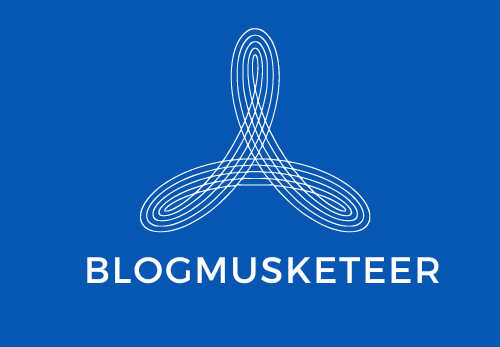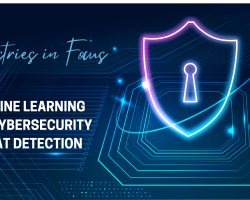Ever-evolving technological advancements bring drastic changes in our lives. Out of many, one such major change is the digitalization of documents. Now anyone can scan and get a digitized version of the documents in seconds.
A few years back we used to keep a hardcopy of important documents with us but now with various scanning applications, we no longer need to keep a physical form of documents with us. Scanning applications on our smartphones make it easier for us all.
But how exactly can we scan important documents? What is the actual process?
Let’s discuss a stepwise guide to scan documents.
How To Digitize Important Documents?
Follow the below-mentioned steps to digitize your documents easily.
Step 1: Gather All Important Documents
- The very first step of scanning begins by being organized. Before searching for the right scanning machine, gather all the documents that you want to scan.
- It can be any documents such as significant records, certificates, any old receipts that you have saved over the years, newspaper clippings, forms, etc.
- However, not all documents will generate office-worthy scans. If you are scanning any souvenirs from any old albums, the scanner will not be able to get professional-looking electronic copies of it.
- You can always keep such copies for your quick easy reference or to cherish some good-old-days again!
- Scanning a bunch of papers may sound a tedious task but if you organize it carefully and use a smart scanning machine, the process gets fast.
Step 2: Use a Scanner
- In case you have a multifunctional printer, probably it can scan documents too. Check out the manual and if necessary, install the utility software or simply find the scanning function in your computer’s system settings. This step helps you use your printer and computer to scan documents.
- Once you are done with the setup, open the scanning cover lying on the top of the printer and place your original document face down on that glass. Close the lid carefully so no paper moves from its place and select the scan option.
- This is how you can create a digital file of your important documents with printer and computer.
Step 3: Scan Documents With A Mobile App
- If you don’t have a scanner, you can get the best document scanner apps on your smartphone. These apps use your device’s camera to capture an image of the document that you want to scan.
- You can use one of the fastest mobile scanning apps-FlashScan to generate clean and sharp scanning results in a fraction of seconds!
How To Scan Documents With FlashScan?
- FlashScan is a professional scanning application that generates high-resolution scans quickly.
- Every type of document is scannable with this scanning expert app. As we saw earlier, the app uses your cell phone’s camera to capture the image of the document.
- The image is saved as PDF or JPG to your device.
- Users can share scans wherever they want to with FlashScan’s extended support to all the major cloud storage services.
- Also, you can enrich your scanning experience using various filters. Treat each of your scans with specialized filters and enhance the document’s visual results.
Also, FlashScan acts as a multifunctional smart tool with many added benefits. Let’s dig deep to know more features of this app.
Advantages Of FlashScan
- Flash Scan is an ultimate app for document scanning. Get clear, sharp, and high-resolution scans with this handy app.
- The app comes with a built-in OCR tool. This text extract feature produces accurate conversion. And in case you are not satisfied with current conversion, you can always opt for re-scan for better results.
- Do you want to translate your current conversions into other languages? No need to search for any online translation app. FlashScan’s OCR also translates recognized text from English to other languages.
- Apart from scanning important documents, at times you need to scan QR and Barcodes too. FlashScan is a one-stop scanning solution. It accurately scans QR codes and Barcodes.
- You can copy and share these codes with friends and colleagues easily.
- Different professional filters such as Original(keeps document original), Magic colors( adds vibrant colors to your scan), Grey Mode(Prepares office-ready scans), and Black and White one and two (removes background shadows and makes documents timeless ) are some top-notch filters in the market.
- Auto document edge detection removes unwanted items from the background and generates sharp PDF and JPG scans.
- Users can access the most recent documents directly from the home screen only.
- You can save individual files, multiple files, or complete documents as PDF files.
- Users can effortlessly rename, copy, share and delete particular files or entire folders.
- Stop making your device a digital mess. With FlashScan you can sort your documents by Names and Modification Time.
- Download the FlashScan free scanner app.
Concluding Notes
Scanning is one of the most important yet tedious tasks. Very often we see scans with dull results that lack identification of clear edges. Use a smart and handy pocket scanner to generate professional scans.
Scan your important documents with FlashScan to get clean, sharp and high-resolution scans in a flash.