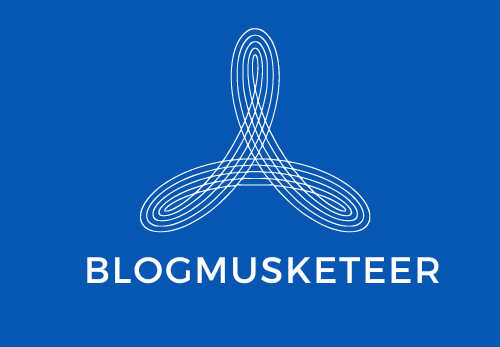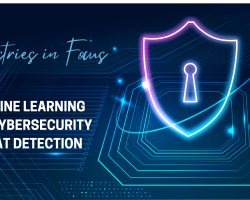In recent years, Micro Office has become a very important tool for everyone’s work and life. It consisted of three Microsoft programs: Microsoft Word (dealing with word information), Microsoft Excel (collecting and organizing data) and Microsoft PowerPoint (often used to make a presentation).
However, something wrong would happen to Micro Office every now and then. For instance, when you are trying to open these programs or carry on operation within them, you would probably fail with a prompt message showing to prevent you from continuing performing. This is mainly because there is not enough memory or disk space to finish the action.
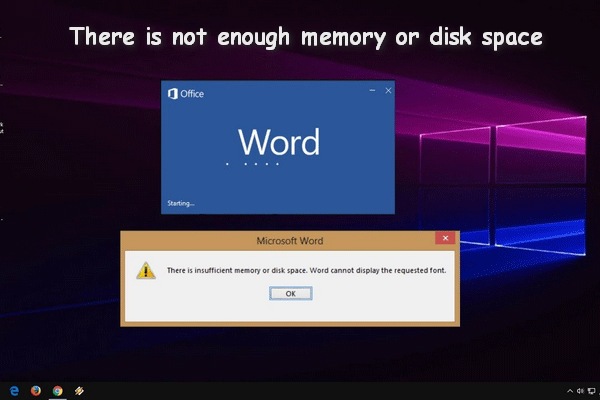
What is the meaning of no enough memory or disk space error? Why does this error happen? How to solve the issue of insufficient memory in Word or Excel? Keep reading, I will deal with the questions one by one in the following parts.
Reasons for Insufficient Memory or Disk Space
We have noticed that many people complained they encountered the issue of the insufficient memory or disk space when opening or operating Micro Office, such as Word 2016. Up to now, the problem there is not enough memory or disk space is confirmed to occur on editions of Office 2010, Office 2013 and Office 2016.
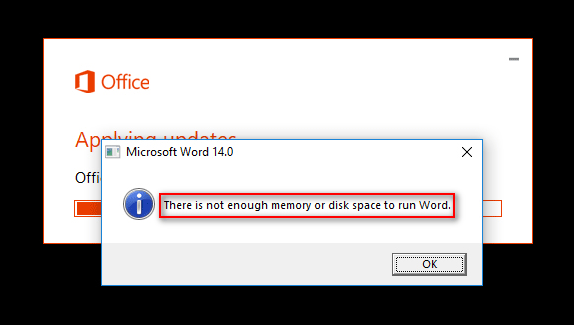
We have concluded some common causes for this problem in Microsoft Word and Excel according to users’ investigations make by our team.
Causes for Insufficient Memory Or Disk Space in Word 2016
- Normal.dotm file gets corrupted.
Generally speaking, when you are opening Word, the default font styles will be loaded automatically. But the process would pause once the Normal.dotm file is damaged or corrupted somehow. Then, the error of insufficient memory or disk space will appear.
Under this circumstance, the solution is compelling Windows to create a fresh .dotm file.
- The font cache is damaged.
The font styles are kept as cache in the font file on Windows. As mentioned in the first cause, the font styles will be loaded automatically when opening Office utilities. If the font file is damaged or corrupted sometimes, you’ll see the error there is not enough memory or disk space.
The solution is easy. You just need to create a .bat file to refresh the font cache.
- There are no enough permissions on the font folder.
Similarly, you would not able to open the Microsoft utilities if there are no necessary permissions to access the corresponding font folder.
In general, you need to have enough permission before opening the utilities by creating a fresh policy (through Registry Editor) or making use of Powershell commands.
You may come across this error in Word when the following messages occur:
- There is not enough memory/disk space to update the display.
- There is not enough memory/disk space to run Word/the grammar checker.
- There is not enough memory/disk space to complete the operation.
Causes for Insufficient Disk Space in Excel
The error mainly happens when you are trying to paste a large volume of files in the Excel sheets or use formulas to a large Excel sheet.
What’s the root cause for this? Actually the limitations locate in Microsoft Excel.
⑴ The space of each Excel should not exceed 2 GB.
⑵ The maximum number of each cell line feeds is 253.
⑶ When you are using a fill operation, the number of source cells should be no more than 32,760.
Solve Error There Is not Enough Memory or Disk Space
First of all, you need to make sure there is enough memory or free disk space left in your computer. Otherwise, please remove something unnecessary from the hard drive.
Here are some ways to free up disk space:
- Delete useless data directly.
- Delete useless data by using Command Prompt.
- Delete useless data by using Diskpart.
- Use Disk Cleanup.
Thus, how to recover lost files after trying to gain more memory and free disk space? Except for common recycle bin restore, you have a good choice for restoring files that can’t be restored from recycle bin. MiniTool Power Data Recovery, a professional data recovery tool, can help you recover lost files.
Here’s a brief tutorial of file recovery:
Step one: Install it on your computer. Launch it to enter the main interface.
Step two: Select This PC to initiate. Choose the drive (where important files get lost) to scan by clicking Scan.
Step three: When the scanning process ends, many found files will be listed. Browse them and pick out what you need.
Step four: Click Save button to specify a location to store the recovered files. Then, you just need to wait for the recovery process to finish.
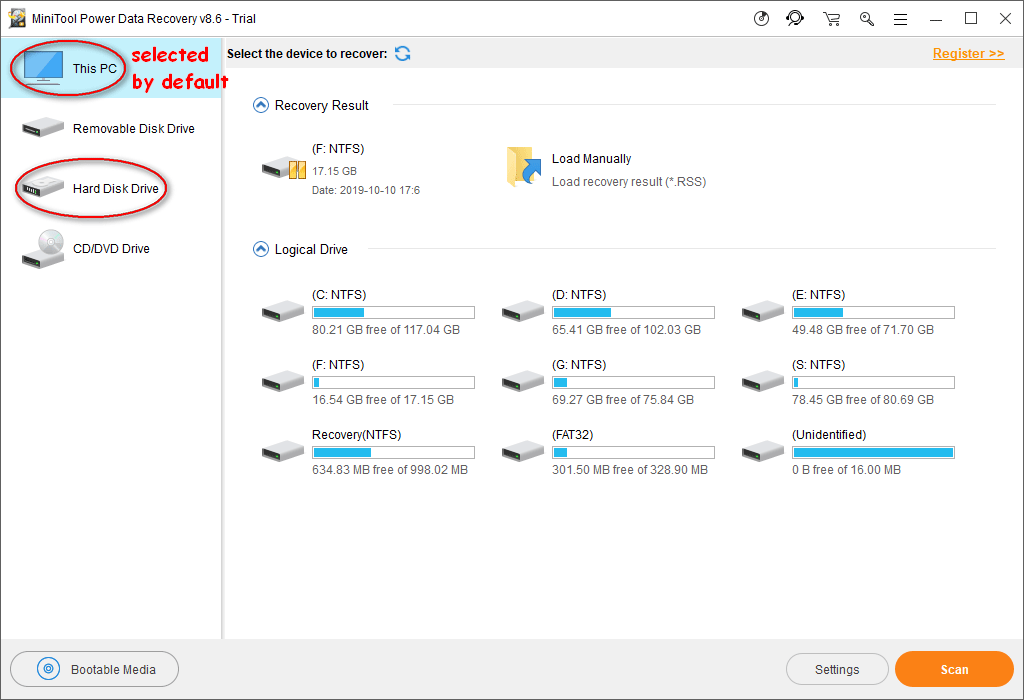
Well, the whole process is very easy. You can accomplish it all by yourself.
Please note: Do not save any new items to the drive (from which you want to recover lost data) to avoid lost data overwritten. And you’d better not save the recovered files to the original destination.
How to solve There Is Insufficient Memory in Word
Fix 1: Rebuild the font cache
Press Start + R to open Run dialog >> input notepad and hit Enter >> copy & paste or type the content below >> hit X button and choose Save option >> name it with the extension of .bat. Click Save >> right click the .bat file and run as administrator.
After finishing these steps, just wait for the process to come to an end.
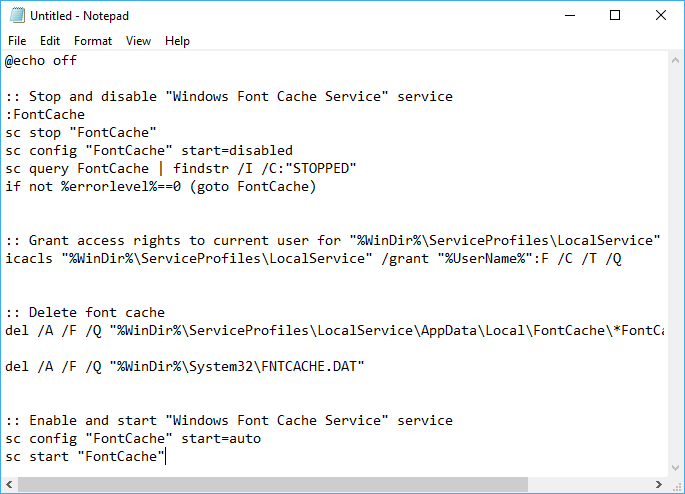
Fix 2: Get necessary permissions
Firstly, the open Run dialog as mentioned above.
Secondly, input Powershell and press Ctrl + Shift + Enter at the same time.
Thirdly, type the commands shown in the screenshot.
Then, wait for a moment until the commands complete.
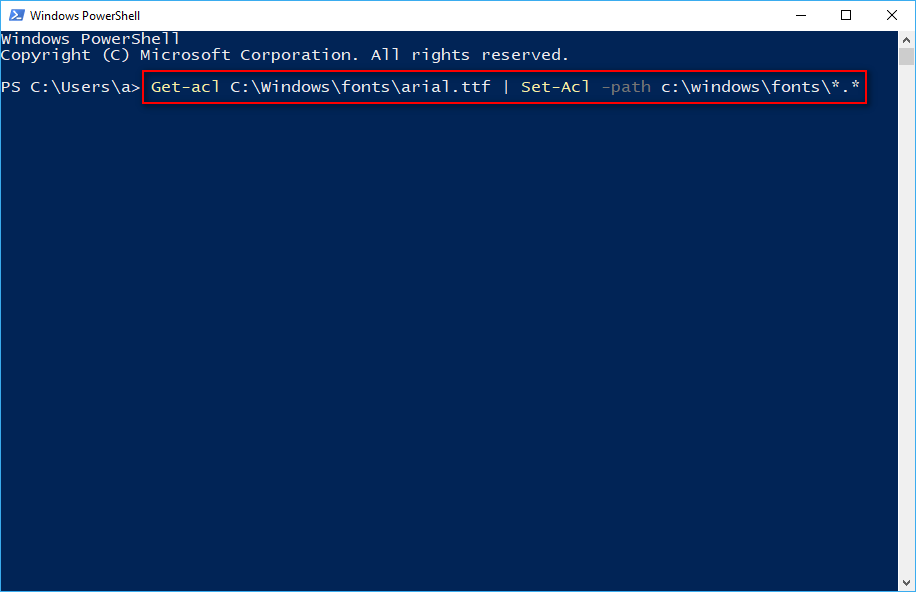
Fix 3: Repair Microsoft Office installation.
1). Open a Run dialog. Type CPL and click OK.
2). Search Microsoft Office from the Programs and Features windows and choose Change from the right-click menu.
3). If there is a User Account Control window popping up, choose Yes.
4). Click Repair at the bottom and repeat it in the confirmation window.
After that, please be patient to wait for the process end.

There Are Still Other Fixes:
- Reset the Registry Entries of the utilities.
- Run Troubleshooting or Microsoft Fit-It.
III. Rename normal.dotm file.
- Remove add-ins
Conclusion
Obviously, there is not enough memory or disk space error is a common error that bothers you frequently so that you may fail to open Word, Excel or other Office apps or fail to perform actions in these programs.
Take it easy now. After reading the previous parts, we hope you can acquire the method to solve the problem. Thus, try them to deal with the error when you encounter it one day in the future.