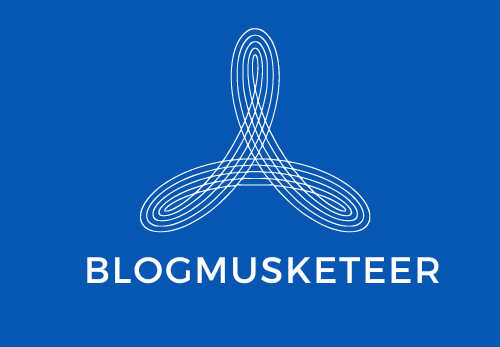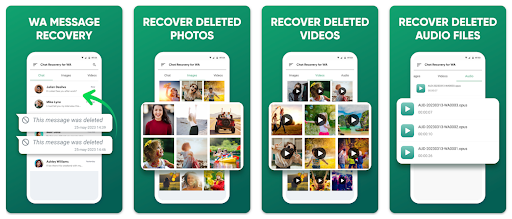Accidentally deleting WhatsApp messages with essential information or memories is frustrating. Android users can recover deleted WhatsApp texts even without backing them up in several methods. If you have manually deleted a WhatsApp chat, images, or other media files, you can restore it back on your device with manual and automatic tricks.
In this article, we will look at the best ways to recover deleted WhatsApp messages without a backup, using Google Drive Backup, Android Local Backup History, and special tools. If the manual method doesn’t work for you, the best WhatsApp Chat Recovery app will recover every bit of information on your WhatsApp.
Manual Tricks and Settings to Recover Deleted WhatsApp Messages
You can manually change WhatsApp settings or use the app’s recovery features to recover deleted texts. The key is to act swiftly and correctly, depending on backup. Here we discuss different ways how to retrieve deleted WhatsApp messages:
Method 1: Google Drive Backup WhatsApp Data Restoration
One of the safest ways to get back deleted WhatsApp texts is to use Google Drive Backup. This cloud service safely stores your chat history and video files, and it’s easy to get them back when needed. Want to learn how to see deleted messages on WhatsApp from Google Drive? Follow these steps:
Step 1: First, uninstall WhatsApp from your Android device. The mending process begins with this phase. Install WhatsApp again from the Google Play Store. Step 2: Open WhatsApp and confirm your phone number as instructed. You must use the same number to make the backup to get your stored info.
Step 3: Once you’ve been verified, WhatsApp will look for any Google Drive files that are linked to your account. The backup will ask you to restore your chat information. Click “Restore” to begin.
Step 4: Restoration may take time depending on backup size and internet speed. Wait patiently for the app to finish the repair.
Step 5: After the repair is done, Click “Next.” WhatsApp will show you the chats and video files that you restored. With your data back, you can now keep using WhatsApp.
Method 2: Restore WhatsApp Chats using Android Local Backup History
Even if you don’t back up your phone to Google Drive, you can still get back messages using Android’s built-in backup tool. How to read deleted messages on WhatsApp using local backup:
Step 1: First, open your device’s file manager and find WhatsApp/Databases. This folder contains files saved for your computer.
Step 2: Choose the backup file you want to recover. This file usually has the name msgstore-YYYY-MM-DD.1.db.crypt12. Change the name to msgstore.db.crypt12.
Step 3: Uninstall WhatsApp. Next, reinstall it from the Google Play Store.
Step 4: Launch WhatsApp, verify your phone number, and follow the screen instructions.
Step 5: WhatsApp will search for the file that you have saved on your device locally and then ask you if you would want to retrieve it.
Recover Using Chat Recovery for WA
- Version: 1.0.0.1
- Updated on: Jul 11, 2024
- Requires Android: 4.4 and up
- Download Size: 10 MB
- Download Link: Get it Here
Chat Recovery for WA is an intuitive app that can show you all the deleted messages and media files. If you have received WhatsApp messages that were deleted before you viewed them, this app will help you see what’s deleted. You can view the sender’s deleted messages and instantly access all the deleted messages including the media files on the application.
Features:
- Easy-to-use app interface
- Access Chat history bifurcated by chat and media files
- Read WhatsApp messages without opening WhatsApp
- Instant access to WhatsApp messages deleted by the sender
- 100% safe and secure app to keep confidentiality intact
- Skip being online on WhatsApp to view messages
- Follows no-log policy for security
How to use Chat Recovery For WA?
Chat recovery for WhatsApp is easy to use and user-friendly. You simply need to download the app and start using it just like you use the WhatsApp app.
Step 1: Download and install the Chat Recovery For WA app from the Google Play Store.
Step 2: Allow permissions and configure the app with your WhatsApp.
Step 3: Access Chat Recovery for WA and turn ON all the notifications on your device. Also ensure that the ‘Media Auto-Download’ option is enabled to recover deleted media files.
Step 4: As soon as you get a notification, access Chat Recovery For WA to view the message.
Step 5: Go to the Chat tab and tap on the sender’s name. You will be able to see the deleted messages along with the chat history.
Conclusion
You can return deleted WhatsApp texts on Android with the right tools and methods. You can safely get back the data you lost even if you don’t have a backup on Google Drive or local storage. Always making copies of your info is the best way to keep it safe. If you get stuck, though, tools like Chat Recovery For WA can help.